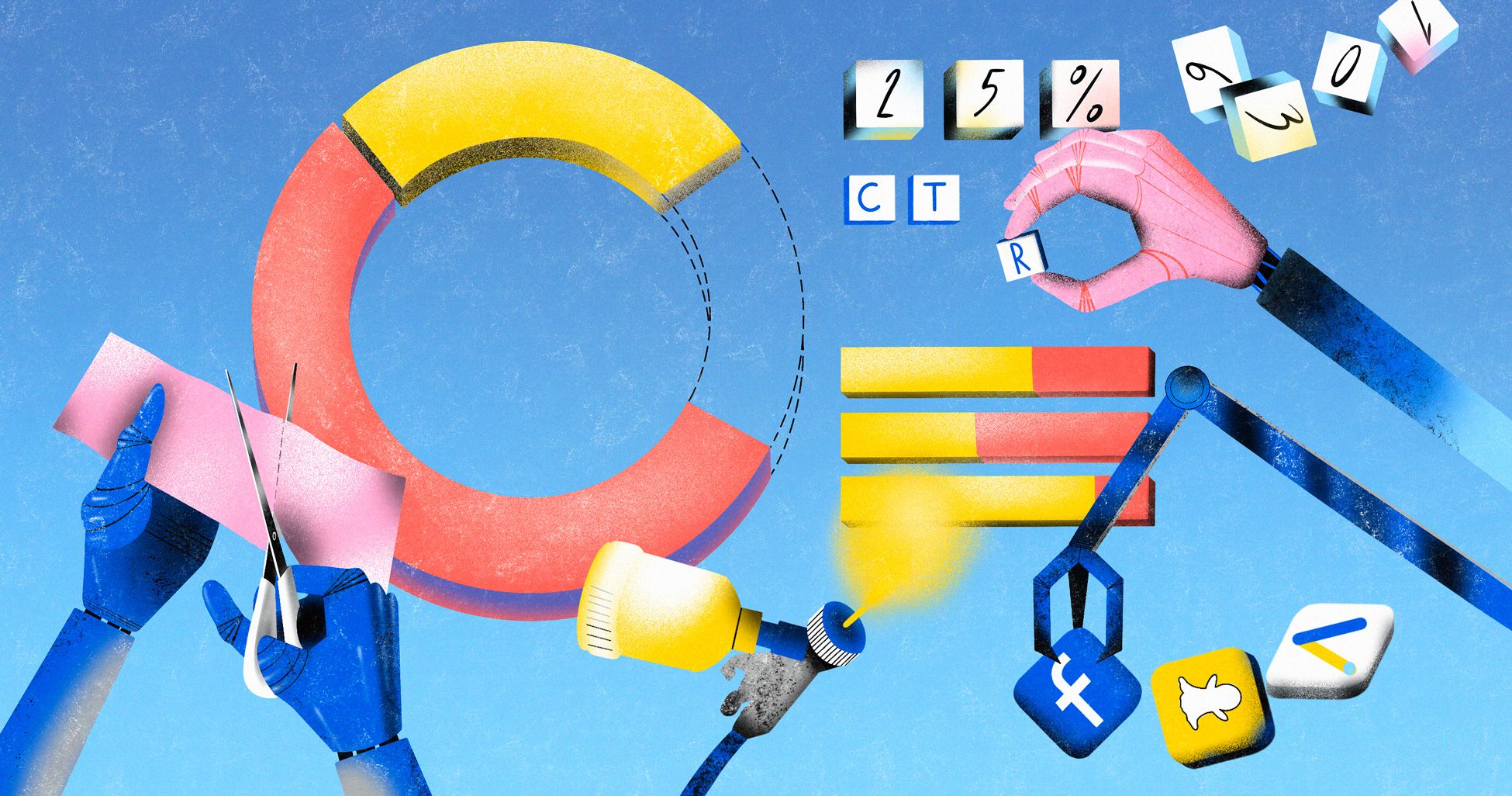
There’s a ton of options out there for Facebook ads reporting, and today I’m going to show you the three best reporting methods, each with their own pros and cons.
- Built-in Facebook ad reports
- Google Data Studio
- Revealbot’s Facebook ad reporting tools
My name is Dee Deng, and I’m the CEO and Co-Founder of Right Hook Digital, a full-service growth agency for ecommerce in Australia. After building literally hundreds of reports for my team and clients and trying many different tools and methods, these are three best Facebook ad reporting options I recommend.
For each one, I’m going to walk you through how to set them up and how we use them for reporting and analysis internally and for our clients at Right Hook.
Key takeaways
- Keep in mind who your audience is when building reports
- Each reporting method has its pros and cons, understand both when choosing a method
- Facebook’s built-in reports are really only good for internal analysis
- Reporting with Google Data Studio makes great reports for clients on entire website performance
- Revealbot reports are a paid tool, but is both great for clients and internal analysis
Built-in Facebook ad reports
If you need Facebook ad reports fast, look no further than the built-in Facebook ads reporting tools inside Ads Manager called “Ads Reporting.”
With Ads Reporting, you can make pivot tables, trend charts, or bar charts, to analyze ad account, campaign, ad set, and ad performance across a variety of metrics.
The report most often used is the trend report. You’ll be able to choose up to ten breakdowns (lines) and up to two metrics (charts) per report.
Here’s a sample trend report analyzing the link click count and click-through-rate by ad set.
The nice thing about the built-in Facebook ads reporting tools is that everything is accessible and ready-to-go to start reporting. However, you will find yourself feeling limited to the types of reports you can make. You can’t include data about website performance and you can’t schedule reports to be delivered to certain recipients.
To send a report, you have the option to download the report as an image or a .CSV.
Making reports right inside Ads Manager
In addition to using the Ads Reporting tool, you can simply make custom column “views” right inside Ads Manager to build reports, either for internal analysis or even client reporting.
For internal analysis, I always monitor the core breakdowns: age, gender, impression device, and geo. To get the best data in one view, click the columns drop down and select “custom” and choose the metrics you care about most. Typically, you’ll want to cover the full funnel – so start with amount spent, impressions, outbound clicks, and then your conversion metrics (for ecommerce, that would be add-to-carts, initiated checkout, purchases, purchase value, etc).
Although you can analyze ad performance through Facebook’s built-in reports and Ads Manager, I really only recommend using this method for ad-hoc analysis and instead use Google Data Studio or Revealbot reports for a more complete reporting solution.
Facebook ads reporting with Google Data Studio
Google Data Studio (GDS) is a free dashboarding and reporting tool from Google that lets you build interactive charts and tables from a variety of sources.
With GDS, you can build auto updating reports, style them to be very visually-appealing, and even connect multiple data sources. Plus, once you create a report with GDS, you can easily share view-only access making it one of the easiest tools to use for client reporting.
Although there isn’t a native Facebook ads plugin for GDS, you can still get Facebook ad data into GDS through Google Analytics. As long as you have Google Analytics installed on the website, Facebook ad results can be measured and analyzed in Google Data Studio as long as you’re using UTM parameters (tracking URLs) for your ads.
The only limitation with this setup out-of-the-box is that you won’t be able to bring in Facebook ad spend. More on that later.
How to set up Google Data Studio for Facebook ads
You can build GDS reports from scratch or start with a template. Here’s the exact template my team and I use at Right Hook for client reporting.
It’s a 14-page GDS report, with each page revealing interesting data:
- Quick snapshot
- Age, gender, geo, traffic sources
- Purchase time, new vs returning, top products
- Channel deep dive
- Age group deep dive
- Gender deep dive
- Device category deep dive
- New vs returning deep dive
- Top countries and cities breakdown
- Day of week and time of day breakdown
- Previous month snapshot
- Previous quarter snapshot
- Year-to-date snapshot
- Previous year snapshot
As you can see, it’s a complete marketing and sales report that can also fulfill additional reporting and analysis needs beyond Facebook ads.
How to use my template
To use this GDS report for yourself, open up the template and click the make a copy button in the top right.
When you make a copy, GDS will ask you to select a new data source. The template is currently showing sample Google Analytics data so under “New Data Source,” either select a client’s or your company’s Google Analytics view or choose “Create new data source” and follow the prompts to add a Google Analytics view as a new source.
In the top left of each page, change the Right Hook logo with your company’s logo and now this GDS report should be 100% ready to begin reporting to your team and clients.
What to look for in the reports
Here’s some of the key insights we derive from these reports and how we use them to improve Facebook ad performance for our clients.
Channels breakdown
The channels breakdown report (page 4) lets you compare the performance of each major channel against each other.
In this view, you can compare channels by their revenue, conversion rate, average-order-value (AOV), transactions, share of total traffic, and bounce rate.
This is a great report to show the value of Facebook ads and Paid Social compared to direct, which some agencies and companies might view as a benchmark.
Age breakdown
Beyond high-level channel views, one of my favorite reports is the age breakdown. I love to see what age group is bringing in the most revenue, which I can then use to optimize my campaigns and creative messaging.
Another thing to pay attention to is age brackets that have a high AOV, but with a low share of sessions. This information is like finding gold, which I can then use to adjust or create new audiences targeting these “forgotten” age groups.
Gender breakdown
Similar to age breakdown, we can better understand customer behavior in the gender breakdown report.
Sometimes it’s easy to put aside the gender who are least likely to be customers for a particular ad account. But what’s great about this report is it gets my team and I to think about the customer from a psychographic standpoint. We often see surprising conversion rates and AOVs with the less dominant gender, which opens up new ad campaign opportunities.
Day of week and time of day breakdown
For some ad accounts, we like to get really granular and implement various dayparting strategies in our campaigns. The day of week and time of day breakdown report helps us find the high volume and profitability windows we can take to our campaigns.
By the way, want to automatically start and pause ads during certain days of the week and time of the day? Use Revealbot’s pre-built Dayparting Strategy:
Revealbot’s Facebook ad reporting tools
Another automated way to take care of Facebook ads reporting is using a tool like Revealbot reports.
The cool thing about Revealbot reports is you can create dashboards with various charts and metrics from multiple data sources.
In the sample report above, you can see the first row is using the “KPI” metrics widget, which you can use to highlight the top level metrics your clients care about most in an update.
The line chart under the KPI widget shows data directly from Google Analytics, which can be customized to show any kind of website user behavior you want to use to tell your performance story.
The pie chart is the third type of widget you can make, which is great for showing the distribution of key metrics and is a quick way to add visual appeal to your reports.
Revealbot reports currently works with:
- Facebook ads
- Google Ads
- Snapchat ads
- Google Analytics
- YouTube
- Mailchimp
The other cool thing about Revealbot reports is you can automatically deliver them on a schedule via email or Slack. So if you send the same weekly or monthly report to your clients, all you need to do is create your reports in Revealbot once, set the schedule, and never worry about reports again.
Sign up free
Top Audience analysis
For internal reporting and analysis, Revealbot’s Top Audiences report is a gold mine of information.
This is how it works. Revealbot will pull all the audience parameters from every ad set in an ad account and combine the performance of ad sets that use the same audience parameters.
In other words, Top Audiences will rank the performance of your audiences, across campaigns. You can even tell Revealbot to ignore certain parameters so similar audiences are combined even though they might be slightly different.
Then you can select up to 10 metrics to rank your audiences. Here’s a quick overview video of how Revealbot’s Top Audiences work:
I think the most important thing with Facebook ads reporting is to not over complicate how reports are made. Making reports can be a huge time suck that in of itself doesn’t improve campaign performance.
Whether you’re using Facebook’s built in reporting, Google Data Studio, or Revealbot reports, you can speed up the process of creating and delivering reports so you can spend more time on things tools can’t do, like campaign strategy and making new ad creatives.